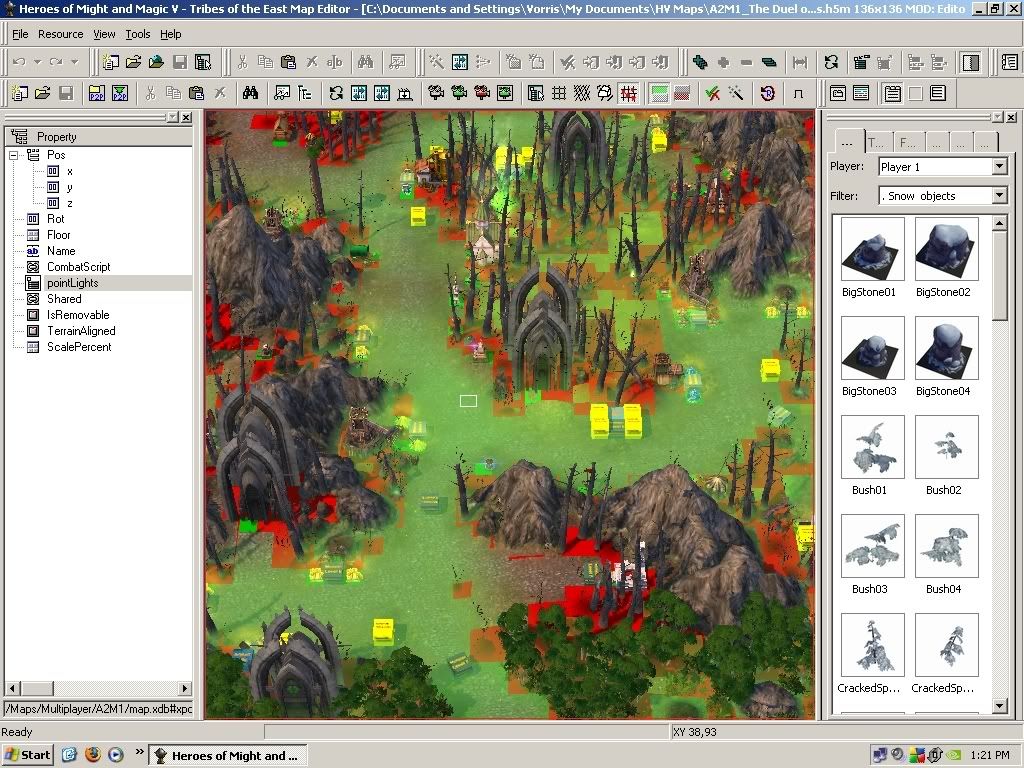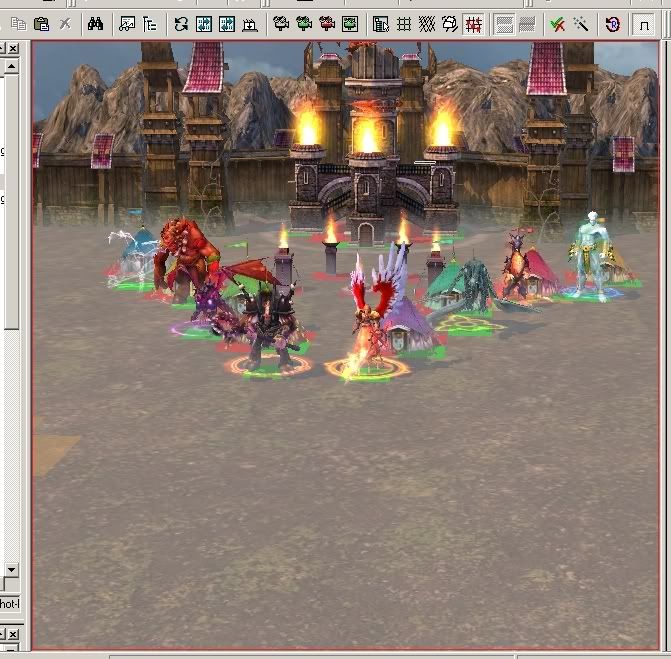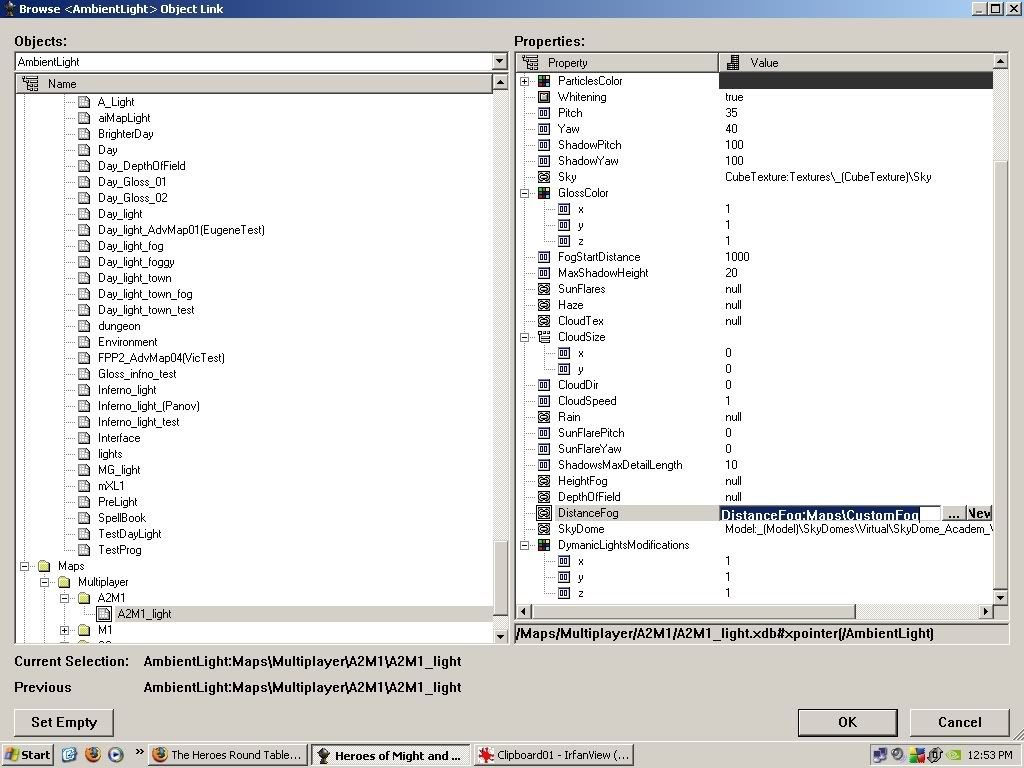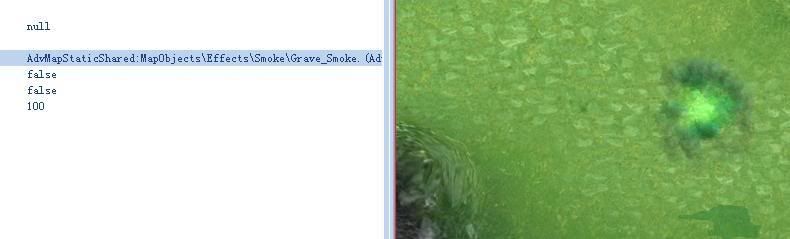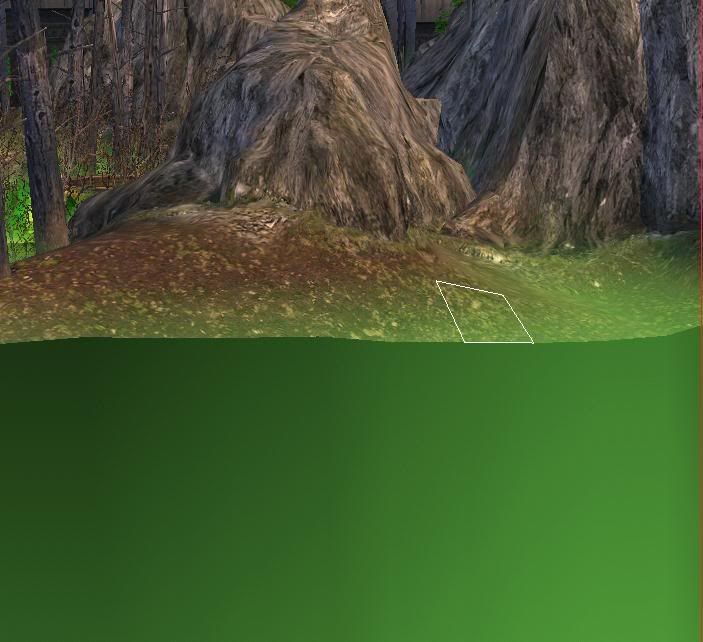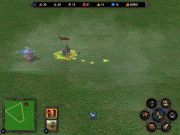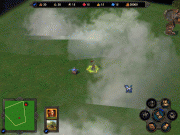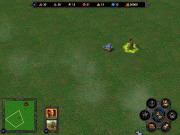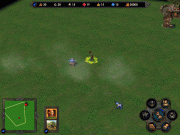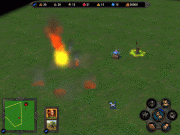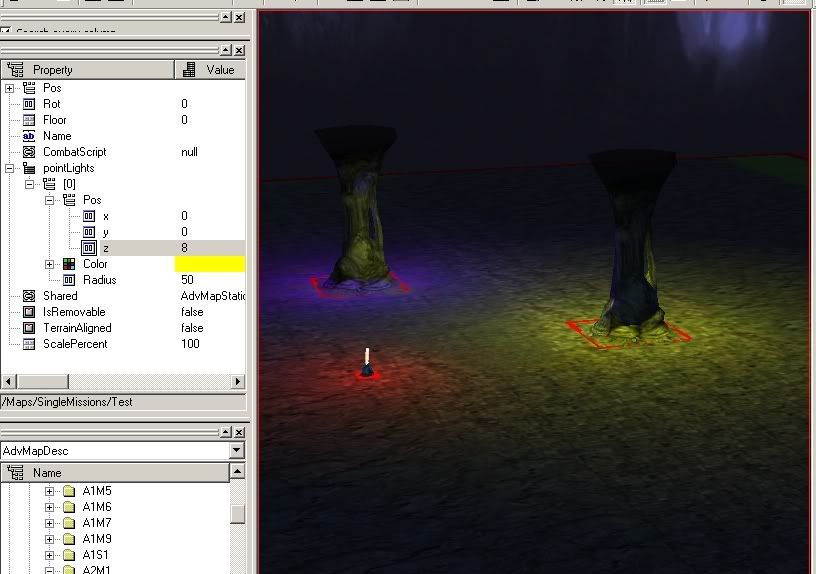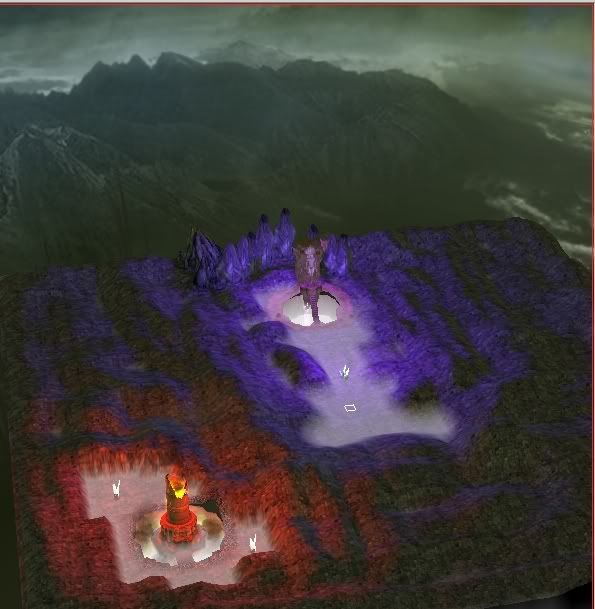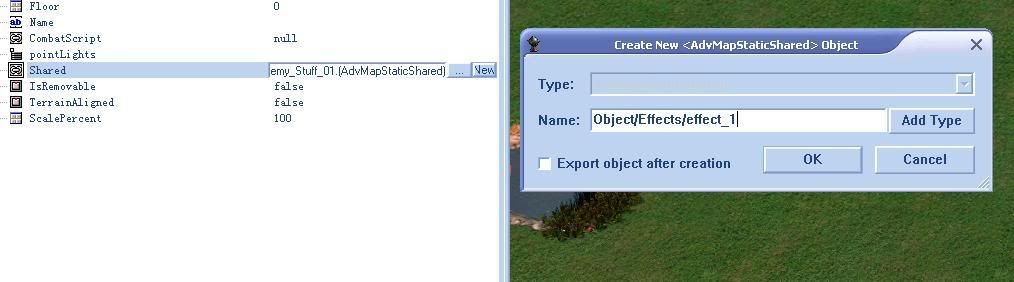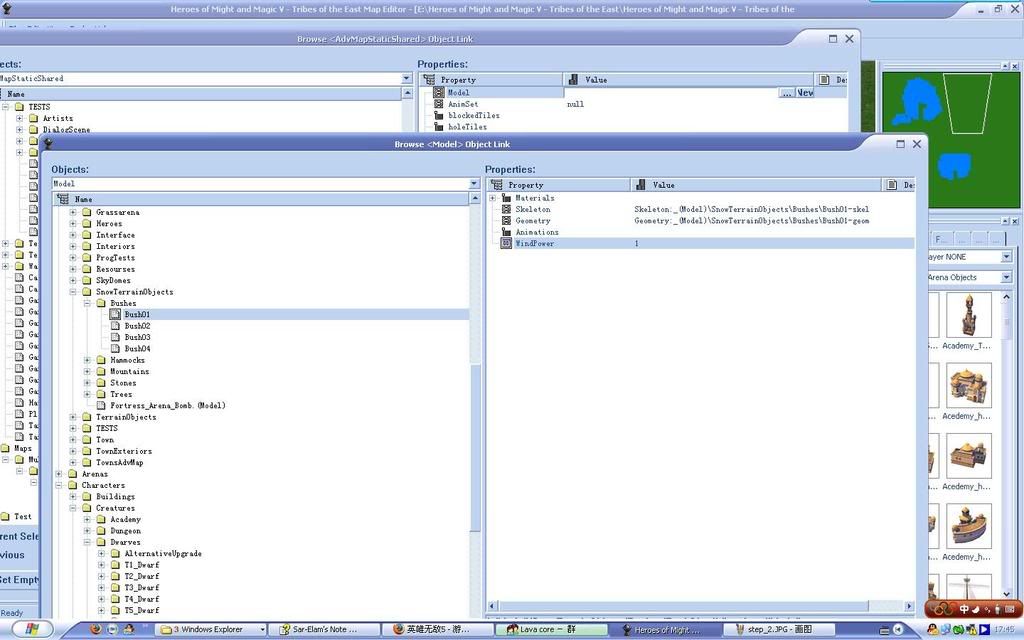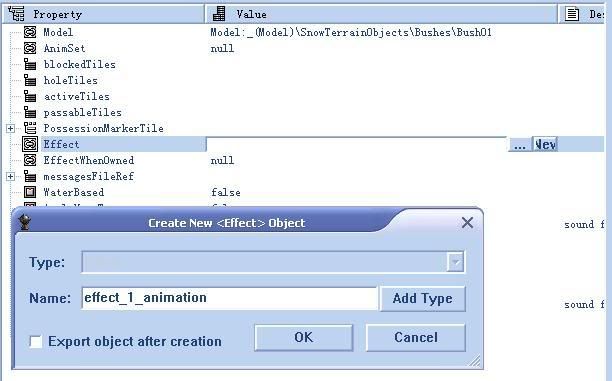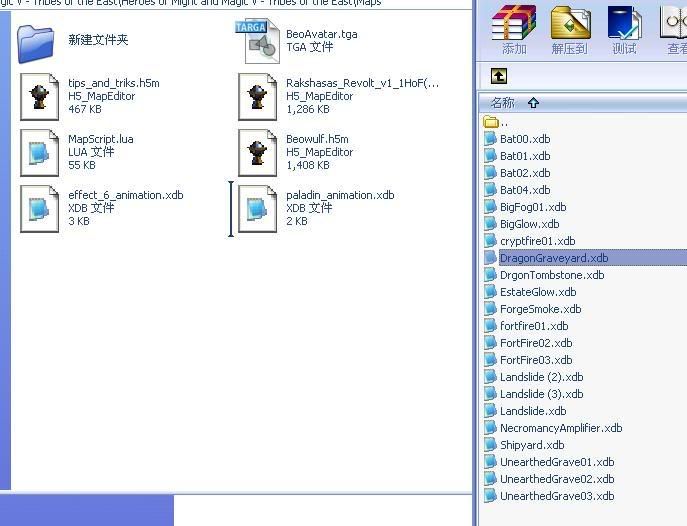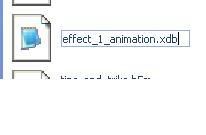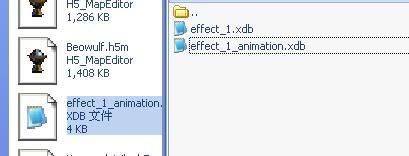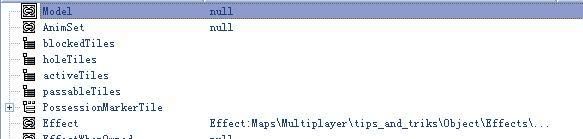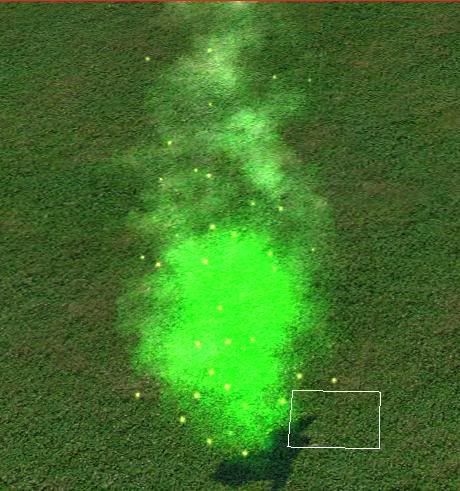Here are some effects like fogs, smoke and clouds. I'll try to look for more some other day.
Code: Select all
PlayVisualEffect( "/Effects/_(Effect)/Arenas/HavenSiege/General/Fog.xdb#xpointer(/Effect)", '', '', 31, 21, 0, 0, 0);
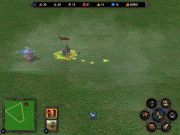
Code: Select all
PlayVisualEffect( "/Effects/_(Effect)/Characters/Heroes/Wizard/WizardsPath/WizardPathInf.(Effect).xdb#xpointer(/Effect)", '', '', 31, 21, 0, 0, 0);

Code: Select all
PlayVisualEffect( "/Effects/_(Effect)/Towns/Inferno/BottomGlow.xdb#xpointer(/Effect)", '', '', 29, 21, 0, 0, 0);
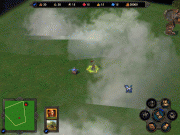
Code: Select all
PlayVisualEffect( "/Effects/_(Effect)/Arenas/Boat/Cloud01.xdb#xpointer(/Effect)", '', '', 31, 19, 0, 0, 0);
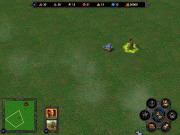
Code: Select all
PlayVisualEffect( "/Effects/_(Effect)/Arenas/Boat/Cloud02.xdb#xpointer(/Effect)", '', '', 31, 23, 0, 0, 0);
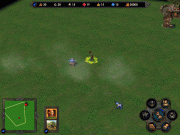
Code: Select all
PlayVisualEffect( "/Effects/_(Effect)/Towns/Rampart/FaerieTree_Lv01.xdb#xpointer(/Effect)", '', '', 31, 25, 0, 0, 0);

Code: Select all
PlayVisualEffect( "/Effects/_(Effect)/Towns/Necropolis/UnearthedGrave01.xdb#xpointer(/Effect)", '', '', 31, 27, 0, 0, 0);

Code: Select all
PlayVisualEffect( "/Effects/_(Effect)/Buildings/Towns/Inferno_Ruins.(Effect).xdb#xpointer(/Effect)", '', '', 27, 21, 0, 0, 0);
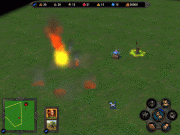
Code: Select all
PlayVisualEffect( "/Effects/_(Effect)/Towns/Inferno/CageSmoke.xdb#xpointer(/Effect)", '', '', 37, 21, 0, 0, 0);

Code: Select all
PlayVisualEffect( "/Effects/_(Effect)/Towns/Necropolis/ForgeSmoke.xdb#xpointer(/Effect)", '', '', 31, 29, 0, 0, 0);